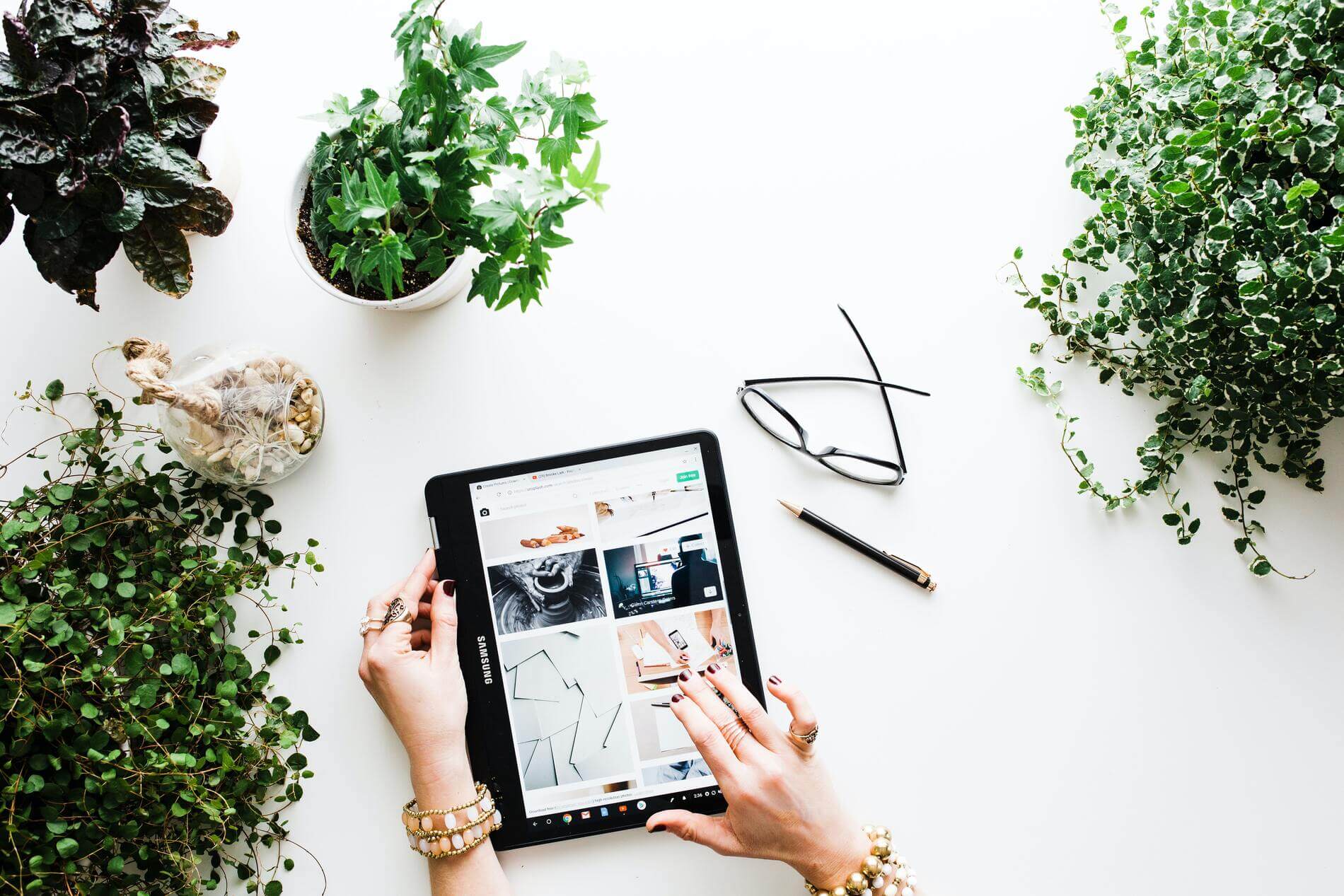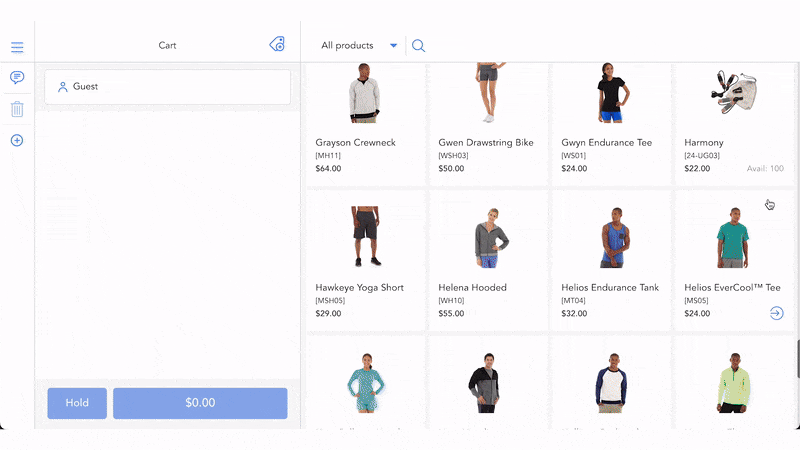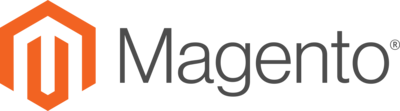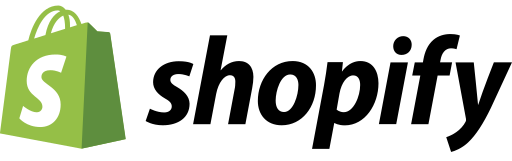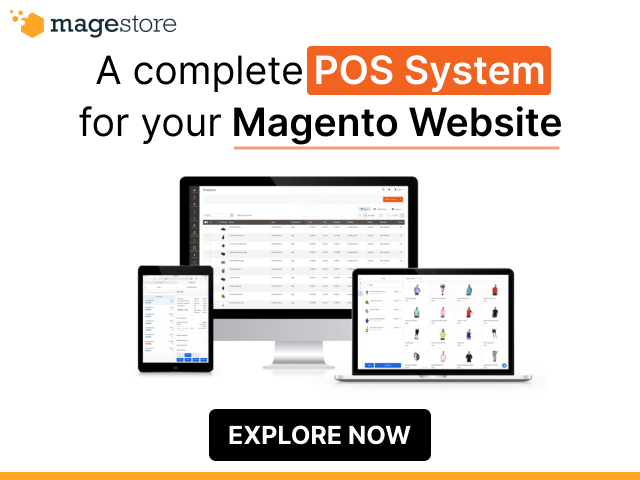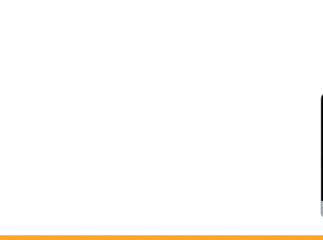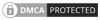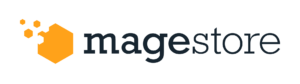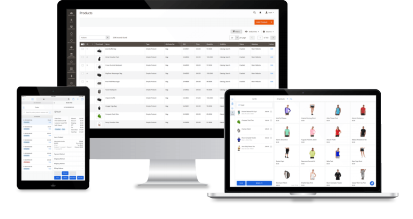It is significant to notify customers of the sold out products when they access your merchandise page. Retailers on the Magento platform can use Magento 2 Out of Stock Notification or Magento 2 product alert for alerting product inventory. Out of stock notification makes customers satisfied with the store’s service and saves their waiting time for your products. It also helps admin measure product consumption and customers’ needs.
Magento Out of Stock Notification has an easy-to-use theme. Here are 3 simple steps to adjust Magento 2 Out of Stock Notification settings.
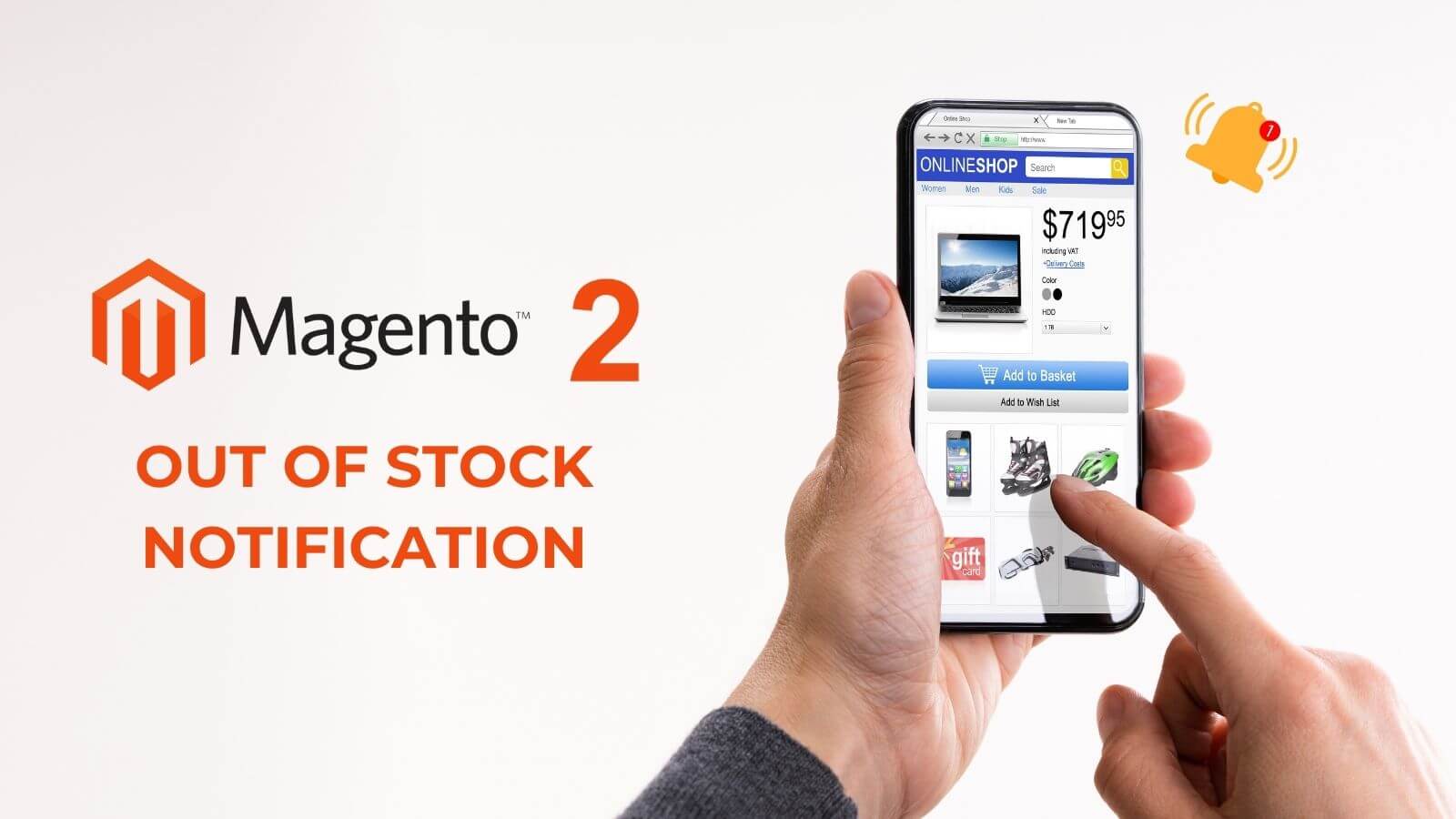
3 steps to set up Magento 2 out of stock notification
Step 1: Open Configuration window
- On Admin toolbar, click Stores
- On Setting menu, click Configuration
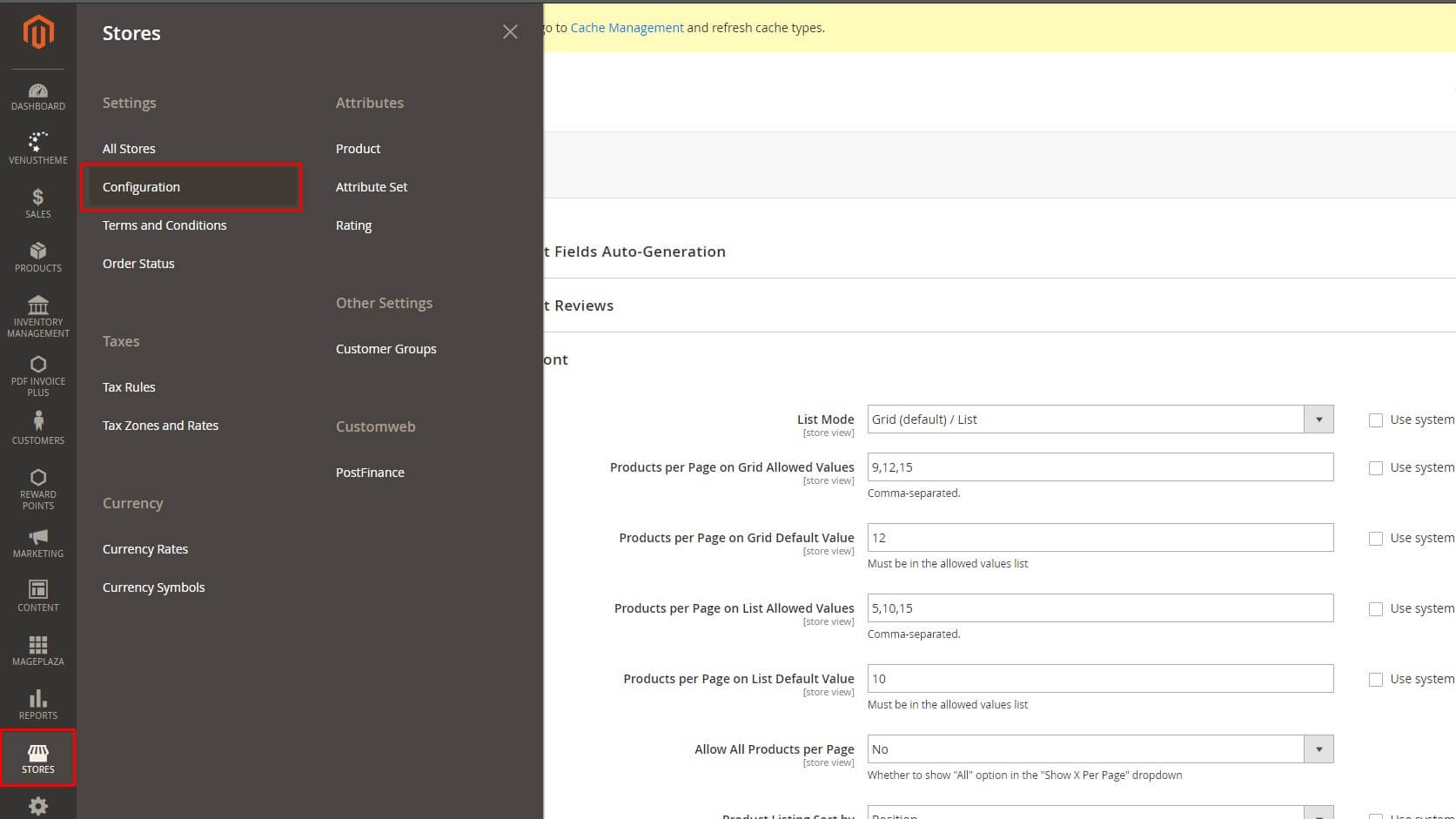
Configuration window
Step 2: Enable Display Out of Stock Products
- On Configuration window, click Catalog > select Inventory on the sidebar
- Access Stock Options
- At Display Out of Stock Products, select Yes
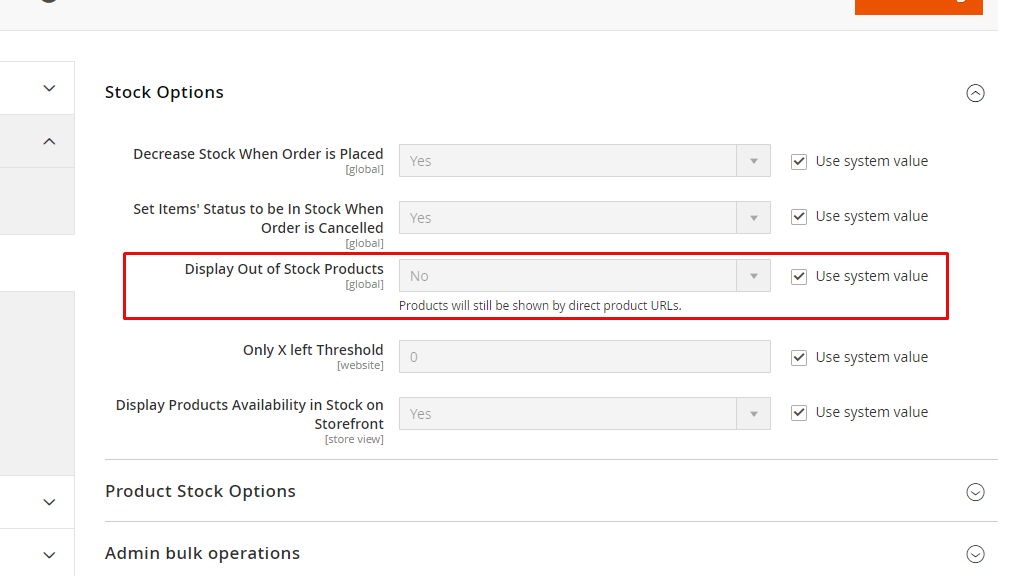
Stock Options
Step 3: Complete process
On the top right corner, click Save Config to complete.
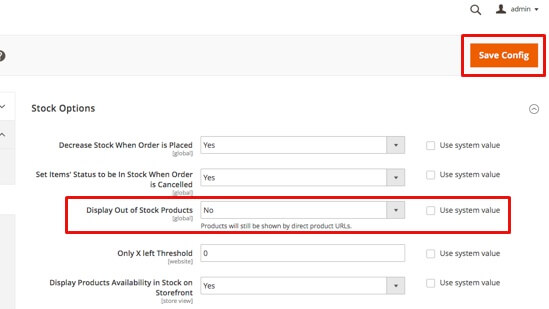
Complete process
Magento 2 Product Alerts
1. Types of Product Alerts
After changing Magento 2 out of stock notification settings, customers can see the stock on the screen. To maintain customer relationships, you need to set up Product Alert. This function gives 2 types of alert emails — price change alerts and in-stock alerts. Product Alert setting can help you remind customers of your brand, maintain relationships with them, and increase sales.
For each type of alert, admin can specify who is able to subscribe, then select the suitable email template.
Price change alerts
When price change alerts are on, a Notify me when the price drops link is shown on all product pages. Customers can click the link to set the product alerts. This means that whenever the products have a special offer, people who have subscribed receive an email alert.
In-stock alerts
The in-stock alert is presented by Notify me when this product is in stock for products being out of stock. Customers can click the link to set the alert. When the product is back in stock, they receive a notification that the product is available by email.

Product Alert with Price Change Alert and In-stock Alert
2. How to set up Magento 2 Product Alerts
Step 1: On the Admin toolbar, access Stores > Configuration.
Step 2: On the Configuration window, click Catalog and select Catalog underneath.
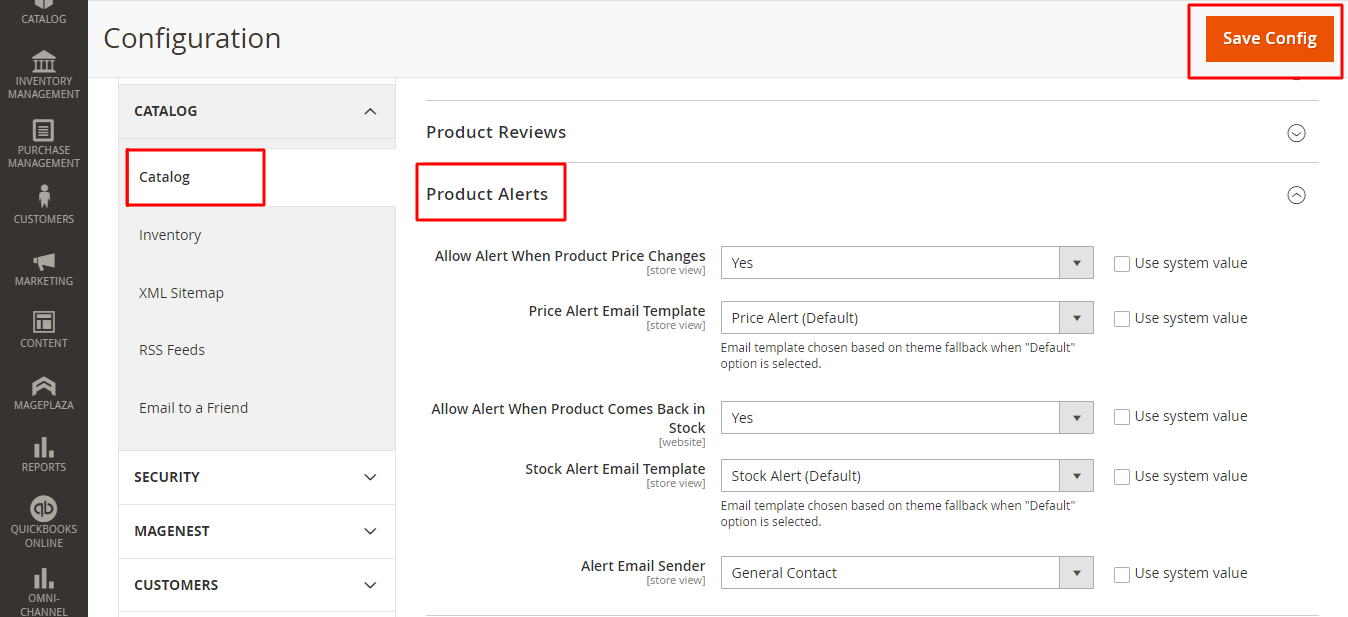
Step 3: Access Product Alerts section and follow the guidance below:
- At Allow Alert When Product Comes Back in Stock, set Yes to send a notification to customers when sold-out products become available again.
- At Stock Alert Email Template, choose the template that you want to send to the customer as an in-stock notification.
- At Allow Alert When Product Price Changes, set Yes to offer notification to customers when price change goes on special.
- At Price Alert Email Template, choose the template that you want to use for the price alert notification.
- At Alert Email Sender, choose the store contact that you want to use as the sender of the email alert. There are 3 types of email you can choose:
-
- General Contact,
- Sales Representative,
- Customer Support.
Step 4: When complete, click Save Config on the top right corner.
2.1. Customize Magento 2 product alerts email templates
At Stock Alert Email Template and Price Alert Email Template, Magento 2 systems auto select the default template. If the default stock or price alerts email doesn’t fit your products, you can create your own templates. Let’s do the following:
- On the Admin toolbar, go to Marketing > Communications > Email Templates > select Add New Template.
- Under the Load default template, click the template that you want to use.
You can choose the template from your theme or select the Price Alert or Stock Alert templates from Magento_PriceAlert. - Then click Load Template.
- Type a template name that you can select in the Price Alerts configuration.
- Review the existing content and change the detailed content in Template Subject or Template Content as you like.
- Template Subject: The text is displayed in the subject line of an email.
- Template Content: The text is displayed in the full content of the sent email.
- To update generated information from Commerce data, you select the Insert Variable option.
To complete, select Save Template.
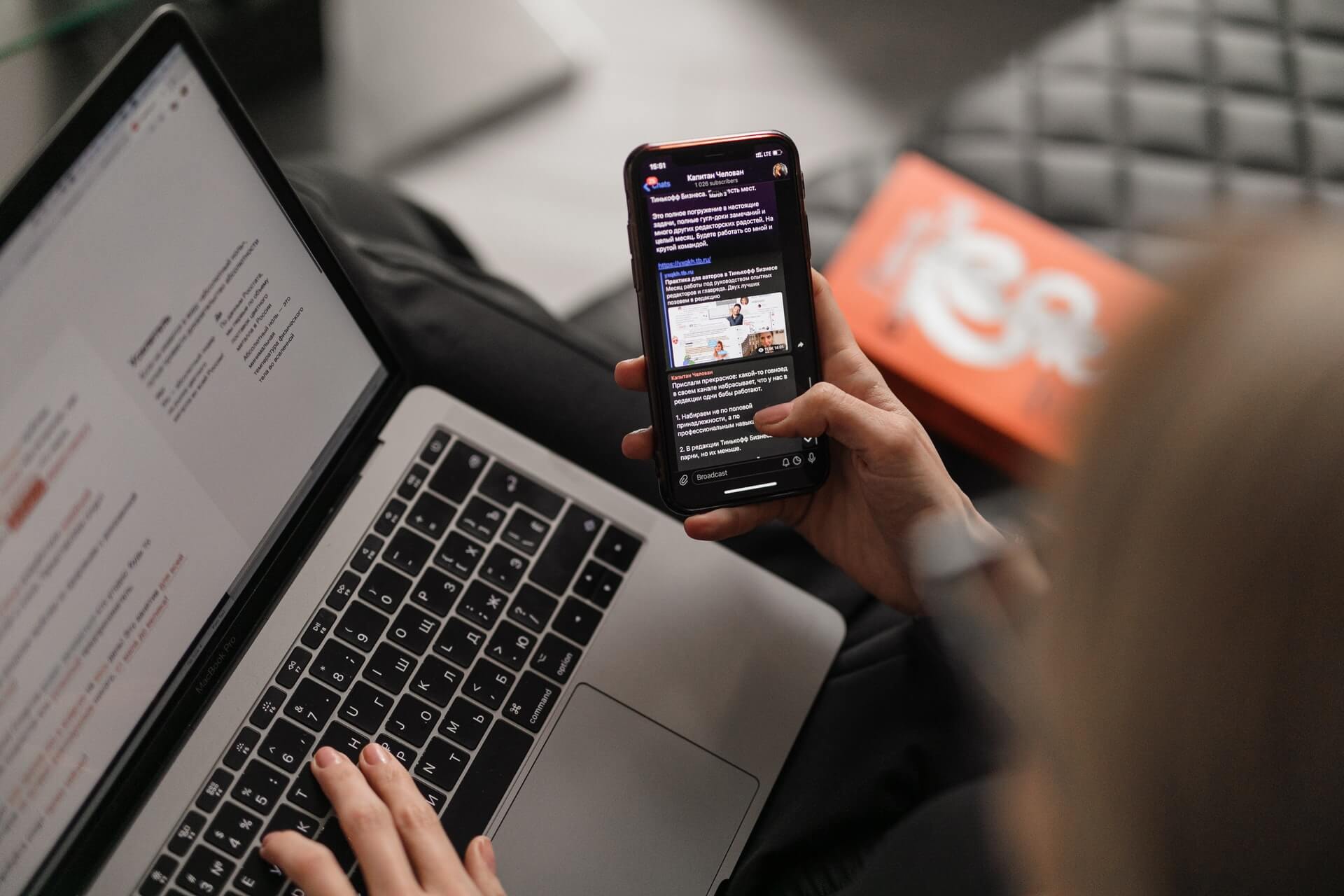
Customer will receive notification email when products back in stock.
2.2. Create store Email Addresses
Admin can get a maximum of 5 different email addresses to represent various departments for each store or view. You can customize 3 types of email according to your needs.
- General Contact
- Sales Representative
- Customer Support
Each email is affiliated with specific automated email messages and presented as the sender of email messages that are sent from your store.
To set up, you can do the process:
Stores > Settings > Configuration > General > Store Email Addresses
Expand the General Contact/Sales Representative/Customer Support section and enter the email that you want to use.
General Contact
- For Sender Name: The name that is represented as the sender of the email sent by the General Contact identity.
- For Sender Email: The email address that is associated with the General Contact identity.
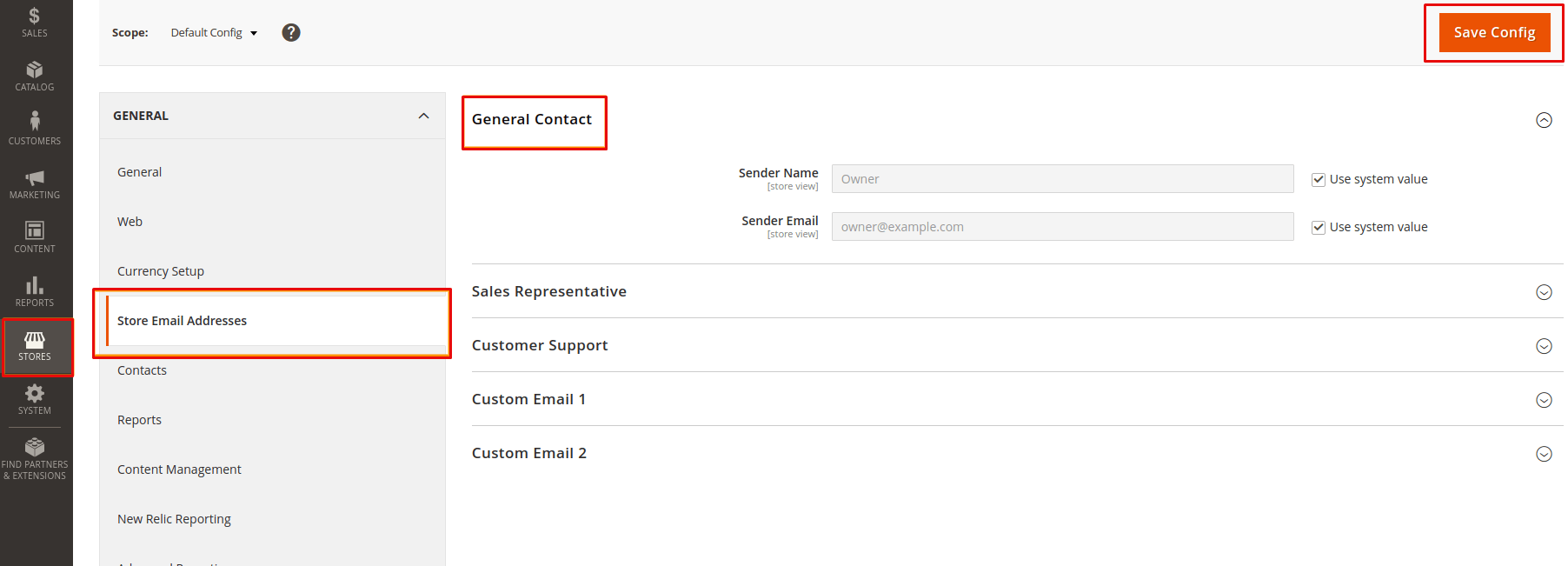
Sales Representative
- For Sender Name: The name that is represented as the sender of the email sent by the Sales Representative identity.
- For Sender Email: The email address that is associated with the Sales Representative identity.
Customer Support
- For Sender Name: The name that is represented as the sender of the email sent by the Customer Support identity.
- For Sender Email: The email address that is associated with the Customer Support identity.
Conclusion
Magento out of stock notifications help give a good method in inventory management, keep customers satisfied, and determine their demand when your products are sold out.
This option is a powerful tool that updates your customers with every change in their concerned products through emails. It can not only increase your sales but also provide useful information about consumers’ preferences.
Get it today to boost sales, rationalize your market research process, and foster your customer relationship.
At Magento 2, to manage inventory sources better, you can learn Magento Multi Source Inventory, Magento 2 MSI.