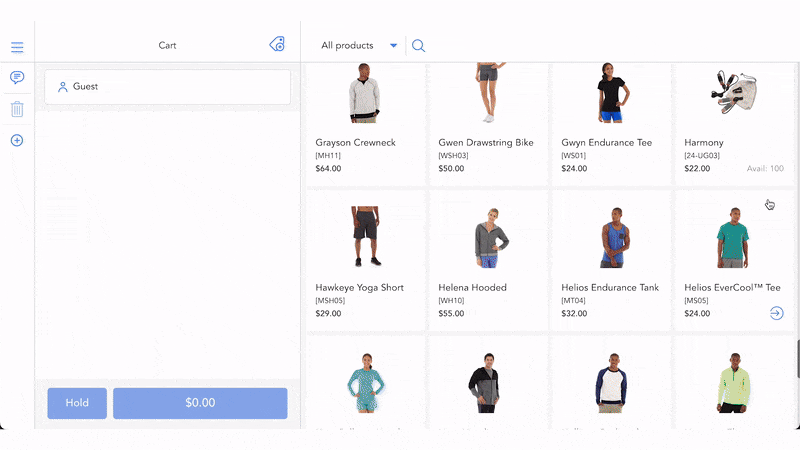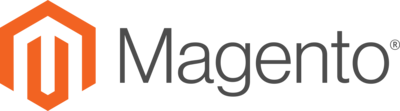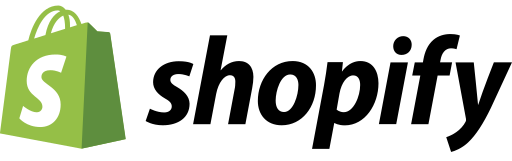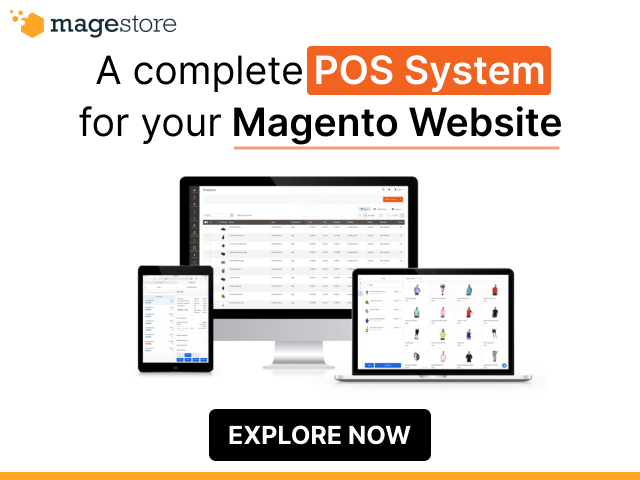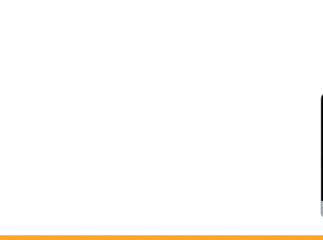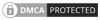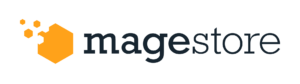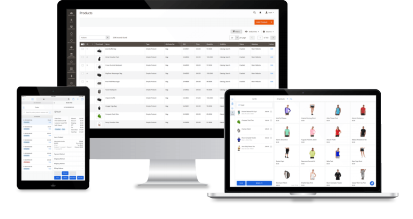Magento 2 Inventory Report is the perfect tool to help you track stock performance and make informed business choices:
- Take advantage of five different reports to monitor your inventory: Stock Value, Stock Details, Incoming Stock, Historical Stock, and Stock by Warehouse;
- Calculate how much your inventory costs using Moving Average Cost. Include shipping, tax, or discount in landed cost;
- Export your custom report views to a CSV file for easy sharing.
Let’s have a look at how these reports work and what they can do for you! We’ll start with where it is and how to set it up.
Report Success Overview
All Magento 2 Inventory Reports are listed in Report Dashboard > Overview. Select the report you want to see and go to its page.

All reports share the same layout, making it easier for you to find and filter the information you need:
A Summary Data Block on top: Three out of the five reports feature a summary block on top. This gives you a quick overview of important statistics. For example, Stock Value Report includes Total Quantity, Stock Value, Potential Revenue, and Potential Profit.

Note that this block will change value based on how you filter the data below. For example, if you filter your report to show only one warehouse, the summary block will show the total quantity and value of products in that warehouse only.
Below the summary block, there are several options on how to change the organization of your reports. You can drag and drop the columns to change their position.
- Columns: Show/Hide some metrics of the report. See some columns you don’t need? You can filter them out to keep track of the data you need.
- Filter: Filter the data based on name, date, time, etc.
- View: Save a view with all your preferred metrics for faster access. Create, edit, or delete your saved views. You can also reset to default to display all metrics.
- Export: You can export your report into .csv format to share with other stakeholders. The CSV file will have all active filters, visible columns, column position, and sort order.

Report Setting
The reports are available to the admin and any staff with the right permissions. Different roles can access and/or configure settings for your reports.
You can modify these settings on your report:
- Create report with a custom attribute other than SKU, such as EAN code.
- Time and duration of historical stock: Schedule a time to automatically generate a new Historical Stock Report every day. Choose how long you want to keep these reports.
- Inventory costing method: Configure the way your system calculates Landed Cost. You can include Discount, Tax, and Shipping Cost. This ensures your inventory cost is accurate across all reports.

Calculate cost using Moving Average Cost (MAC) method
Every time new items are received, the average cost of product will be re-calculated. Here’s the equation for those interested:

In which:
- Total Stock Value before Purchase = [Current Qty. On-hand in All Warehouses] * [Current MAC];
- Total Cost of Items Received from Purchase Order = [Landed Cost] * [Qty. Received & Transferred];
- Landed Cost = [Purchase Cost] + [Tax] – [Discount] + [Shipping Cost];
- Total Qty On-Hand after Purchase = Current Qty On-hand in All Warehouses + Qty. Received & Transferred from Purchase Order (PO).
This helps properly count the product quantity and compute the new selling price.
Now that you’ve got a general idea of the reports, let’s dive in and see what the five reports look like.
Stock Value Report

This report shows current stock value data. You can check inventory cost vs. their potential sales.
Some of the metrics in this report are:
- Quantity On-hand: the real quantity of a product physically presented in warehouse;
- Stock Value: The total value of product in warehouse;
- Potential Revenue: The total potential selling value;
- Potential Profit: The potential revenue minus stock value.
Stock Details Report
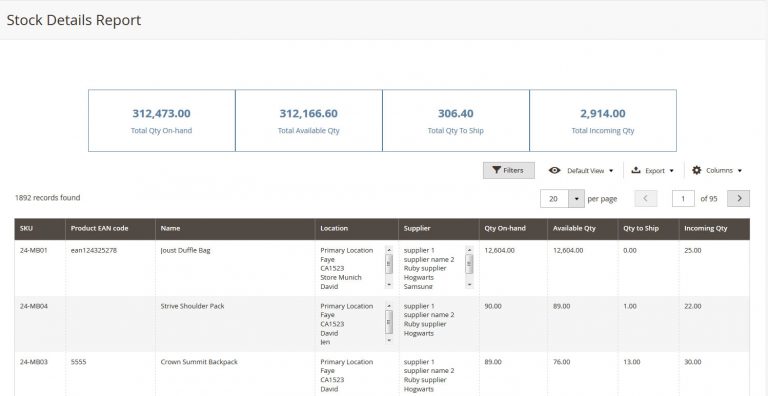
The Stock Details Report provides all information about your product in a single page. It will help you check which products are still in-stock and which products need resupply. The key metrics are:
- Total Quantity On-hand;
- Total Available Quantity: The number of items left to sell;
- Total Quantity to Ship: Items in sales orders but have not been shipped;
- Total Incoming Quantity.
Incoming Stock Report
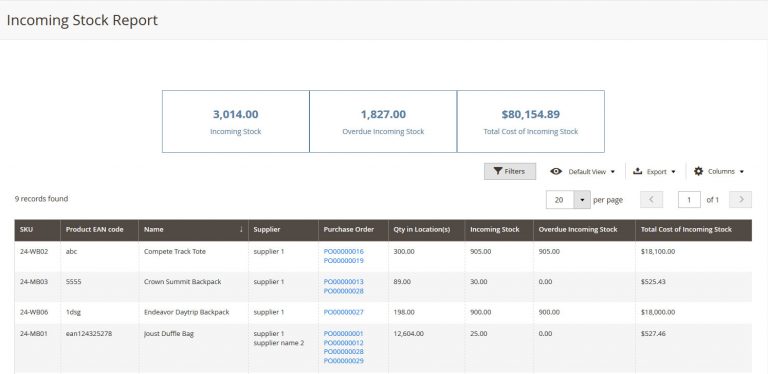
This report shows you details of incoming stock. Incoming stock is counted based on:
- The number of items from purchase orders. These items have been purchased but have not been received; and
- Stock that has been received but hasn’t been transferred to any warehouse.
Quantity from completed or canceled purchase orders is not included in this report. The key metrics of this report are:
- Incoming Stock;
- Overdue Incoming Stock: if the expected delivery date for the PO has already passed, the system will mark stock as overdue;
- Total Cost of Incoming Stock.
Historical Stock Report
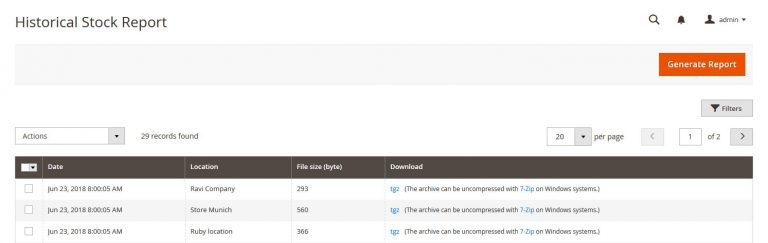
Using this report you can check the inventory status of each location by day. All operating activities are recorded to generate a daily report. In the Historical Stock Report page, you can download these reports as a CSV file. They will look like this:

As mentioned above, you can configure the time and period to generate and keep the report. Admins will receive notification when the reports are ready. You can also generate a report manually for a specific warehouse.
Stock by Warehouse Report

Want to compare stock in multiple locations? With this report, you can compare different warehouses in terms of quantity, stock value, potential revenue, and potential profit.
Compatibility
Wondering if Report Success works with your package? Our latest release is compatible with all Magento CE & EE versions 2.3.x and 2.4.x.
Please note that:
- Magestore’s Inventory Management is required to install Report Success.
- You don’t need Purchase Management to use our report. Without it, the Incoming Stock report will be hidden and some functions related to the suppliers and purchase orders will be limited.
Conclusion
We hope that with Report Success, you can use accurate inventory data to make better decisions for your business. Book a free demo with us to see how it works, and talk to us to decide if Magestore is the right solution for you!