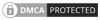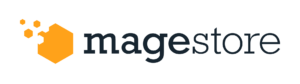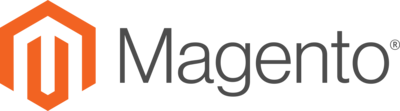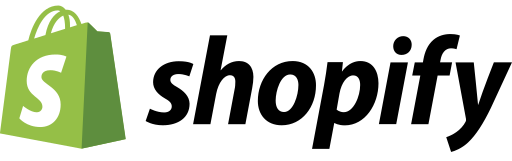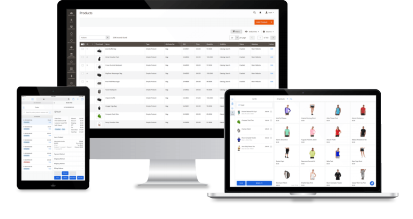Add-on available
During the purchase, changes can happen anytime so it’s common if one day, your customer requests to edit the order placed.
In the following paragraphs, we will show you what order information is often edited, the order editing process in POS, and best practices to optimize your operation with this process.
What order information is often edited?
Order changes after placing are quite common in retail and come from both buyers and sellers. Buyers simply change their minds and decide to get another color, model, or size that they are more interested in. In some cases, mistakes can easily be made during checkout by staff such as adding wrong items to the shopping cart or forgetting to apply for promotions. Also, staff can find out that items are out of stock when fulfilling orders so they need to consult customers to change items in the order.
Before implementing order editing into the sales process, it’s important to understand exactly which order information is commonly edited.

The following order attributes can be edited if items haven’t been delivered yet.
- Customer information
- Products and quantities ordered
- Billing and shipping address recorded
- Shipping method selected
- Discount amount applied
- Tax calculated
- Order notes
The process of editing orders
Most order modifications follow a general guideline and include 3 key steps below.

Adjust order
Sales staff simply checks the original order. From here, they can add or remove items, adjust the number of items, shipping address, or update discounts.
Process payment
Staff can review the total of the new order and see the difference. If the old total is higher than the new order total. Then, customers will have options to change by cash or turn the change into the customer’s store credit balance (customer account is required here).
In contrast, if the old total is lower than that of the new order, customers will need to pay more for the difference.
Print receipt
At this point, staff will reprint receipt and then give customers. Once the editing is complete, the system sends update notifications to buyers. Plus, they can check changes in their account.
Note: This process is applied to the case of editing the processing order (not shipped yet).
Best practices
You have known the benefits and process for order editing, let’s explore a few best practices that help you on optimizing your time, effort, and money.
Implement order editing in POS system
Store owners should think about using a POS that syncs data from online channels and allows users to edit online orders right on this system. This will help the sales staff downtime to switch between two systems as well as reduce the stress on processing the request. Thus they can concentrate on what your staff love doing.
Especially during the sales season, instead of waiting to check out in a long queue, customers may just leave out. A professional system will increase the shopping experience for customers, and then make opportunities for later purchases.
Collect reasons for order editing
Retailers should ask customers reasons they’re changing their minds. Any misunderstandings during shopping? Maybe your consultation isn’t good enough with the customer and whether you need to be clearer when consulting them.
Don’t forget to gather feedback as well as log reasons every time you process an edit to improve your store.
Keep your employees posted
Last but not least, recommend that all employees should be aware of the policies of the order editing process. Besides, you can create a guideline that can utilize it as a reference so that your staff can refer to each specific case.
Conclusion
This knowledge is based on experiences with our merchants and agencies. If you want to build your solution, contact one of our retail experts and get free business consultation.